This legend (despite the mention of Menorca) is valid for all Tour & Trail maps.
Tag Archives: mobile
IGN France Littoral Legend
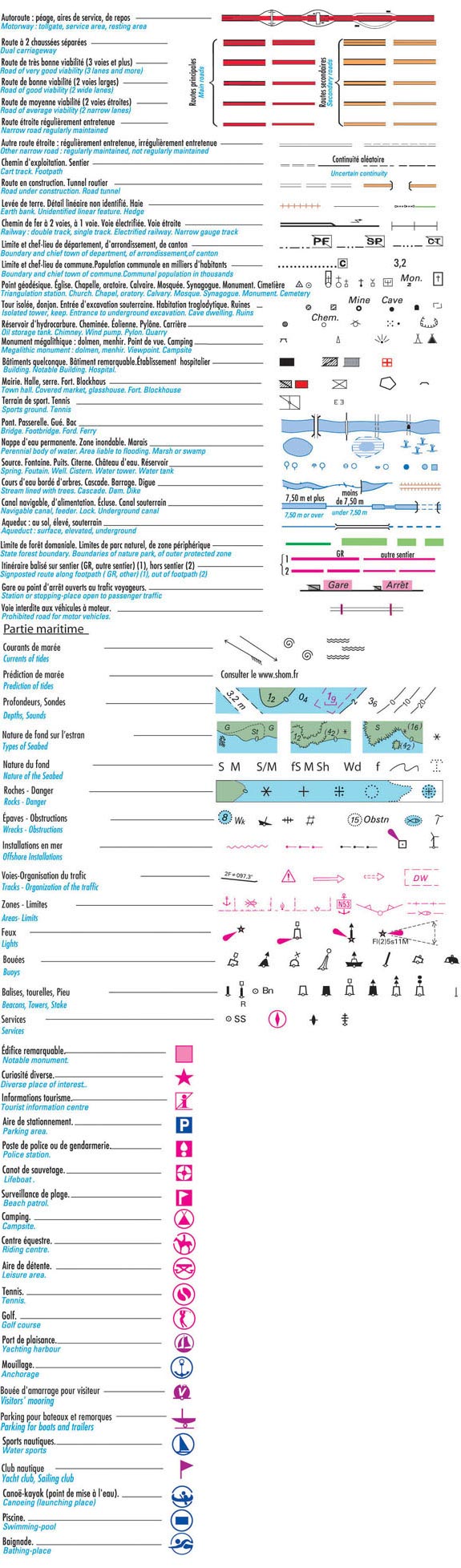
IGN France Legend
Version history
[post_list preset=”versions_all”]
Manual
[post_list preset=”manual_all”]
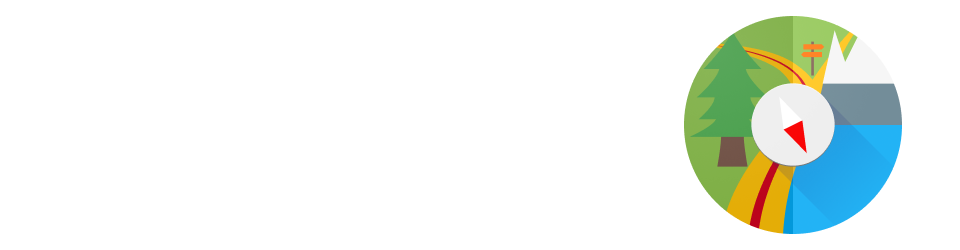
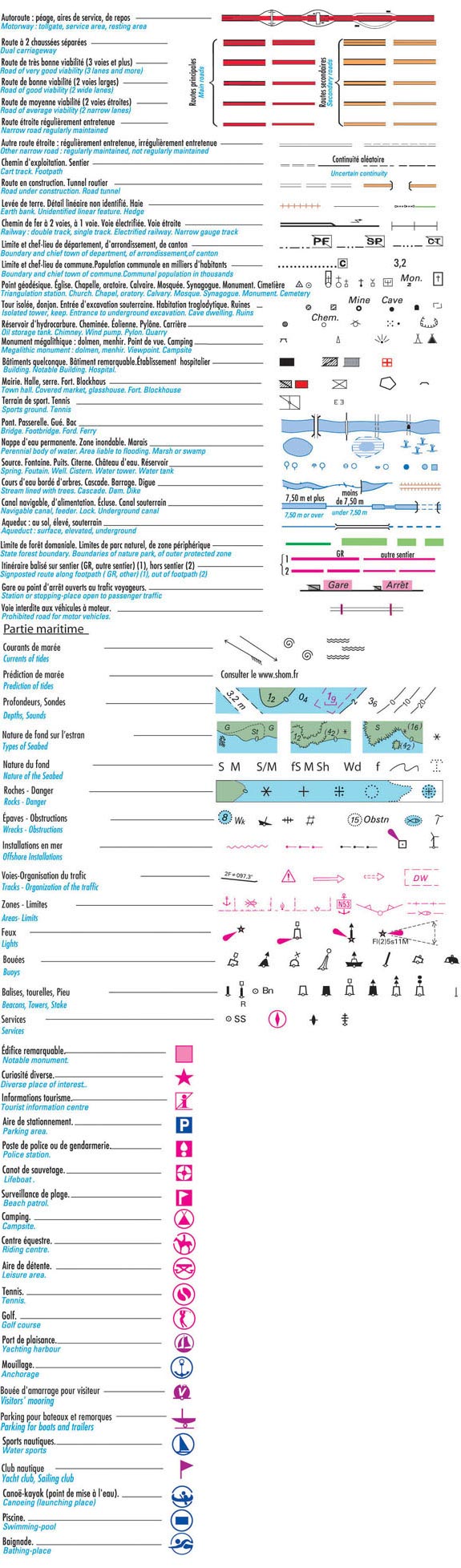
[post_list preset=”versions_all”]
[post_list preset=”manual_all”]