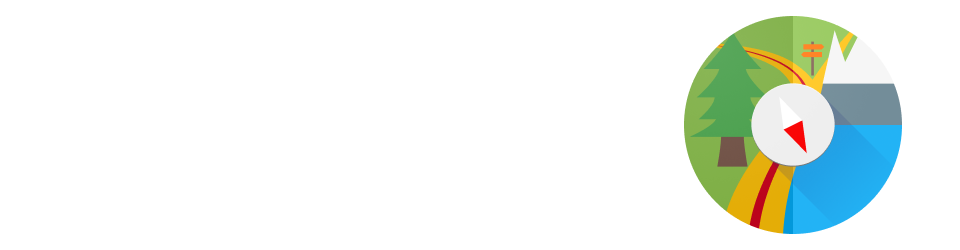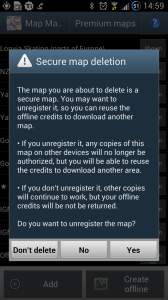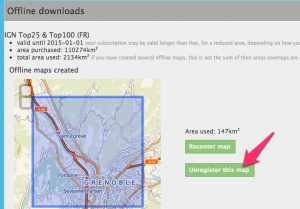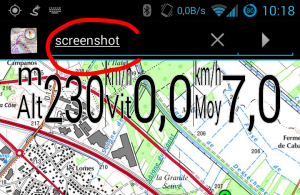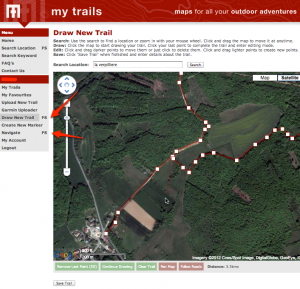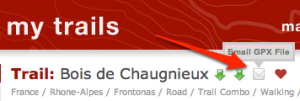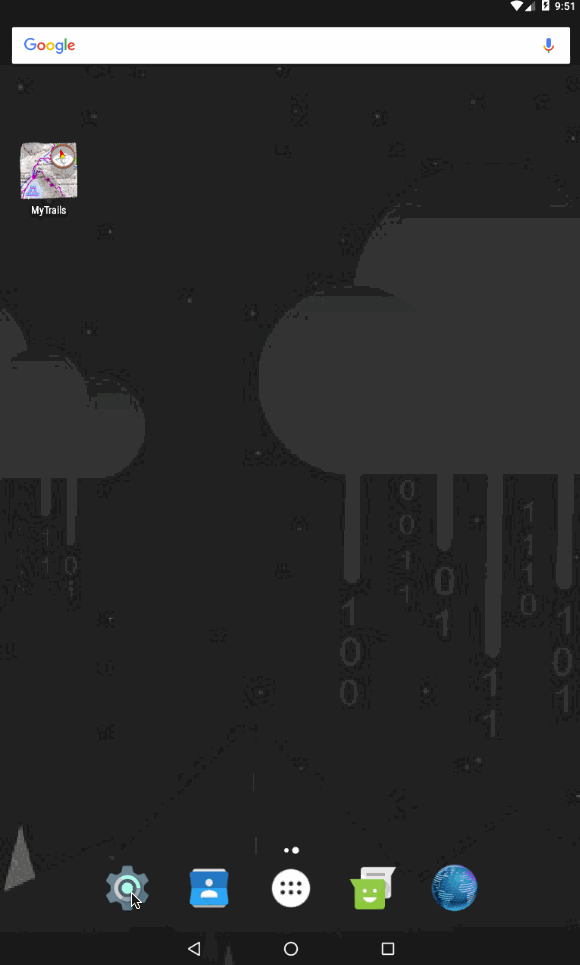First, what a FrogSparks account is not:
- it’s not mandatory, even if you’re purchasing map subscriptions: you can use map subscriptions on one device, without an account
- it doesn’t need to match your Play Store email address
- it is not an account on this web site
A FrogSparks account does:
- allow you to use your map subscriptions on multiple devices
- make it easier to keep your device connected to your subscriptions if you upgrade your Android version or reset the device
- give you access to the web administration page where you can see a summary of your map subscriptions and the offline maps you have downloaded
We will not spam your email address. We will only use it to contact you in the event of a serious and urgent need, as per our Privacy Policy.
Since MyTrails 1.4, you no longer have to create a FrogSparks account, you can just log in with your Google account.
FrogSparks accounts remain available if you’d rather not use your Google account everywhere, and can be created from within MyTrails only: MyTrails > Preferences > Accounts > Google (or FrogSparks) and tap on FrogSparks at the bottom of the screen.