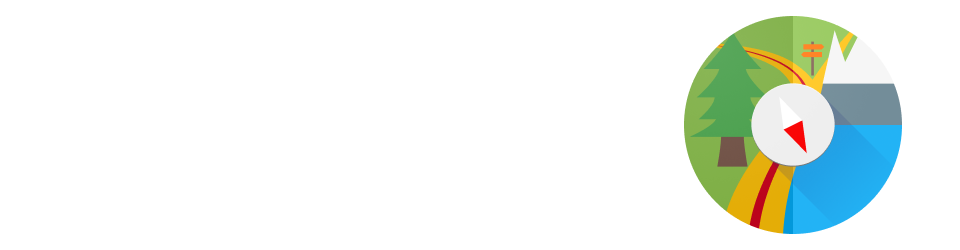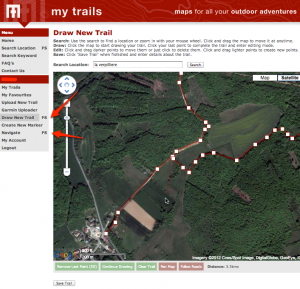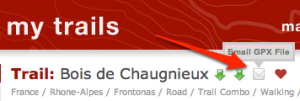In-application track planning is… planned for MyTrails 2.1. In the meantime, you can use the www.mytrails.com.au (My Trails) web site to plan a track on your computer, and import it into MyTrails. Note that the web site (My Trails) is developed and administered separately from the application (MyTrails, no space) and this web site.
- If you don’t already have an account on the My Trails web site, create one
- Log in to the My Trails site
- In the menu, select either Draw new trail (for freehand trail definitions, with the option to also snap to roads) or Navigate (to always snap the trail to what Google considers to be navigable)
- Create your trail and save it (on the Navigate page, you have the option of sending the trail via email directly to your device so you can open it straight into MyTrails)
- If you saved the trail rather than send it via email
- run MyTrails
- in Preferences > Accounts > My Trails, log in to your My Trails account
- open the Track Manager, then tap the Download button and select My Trails as the source
- the search function looks for tracks around a certain location (current GPS location, current map location or a waypoint): you may have to shift the map to the approximate location of the track first
- If you sent the trail via email, just open your email client on your device and open the attachment. MyTrails should be one of the applications that offers to open the document.
Liked this post? Follow this blog to get more.